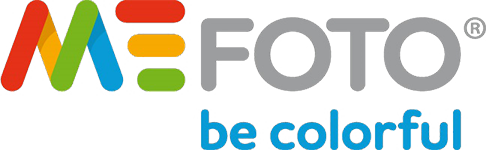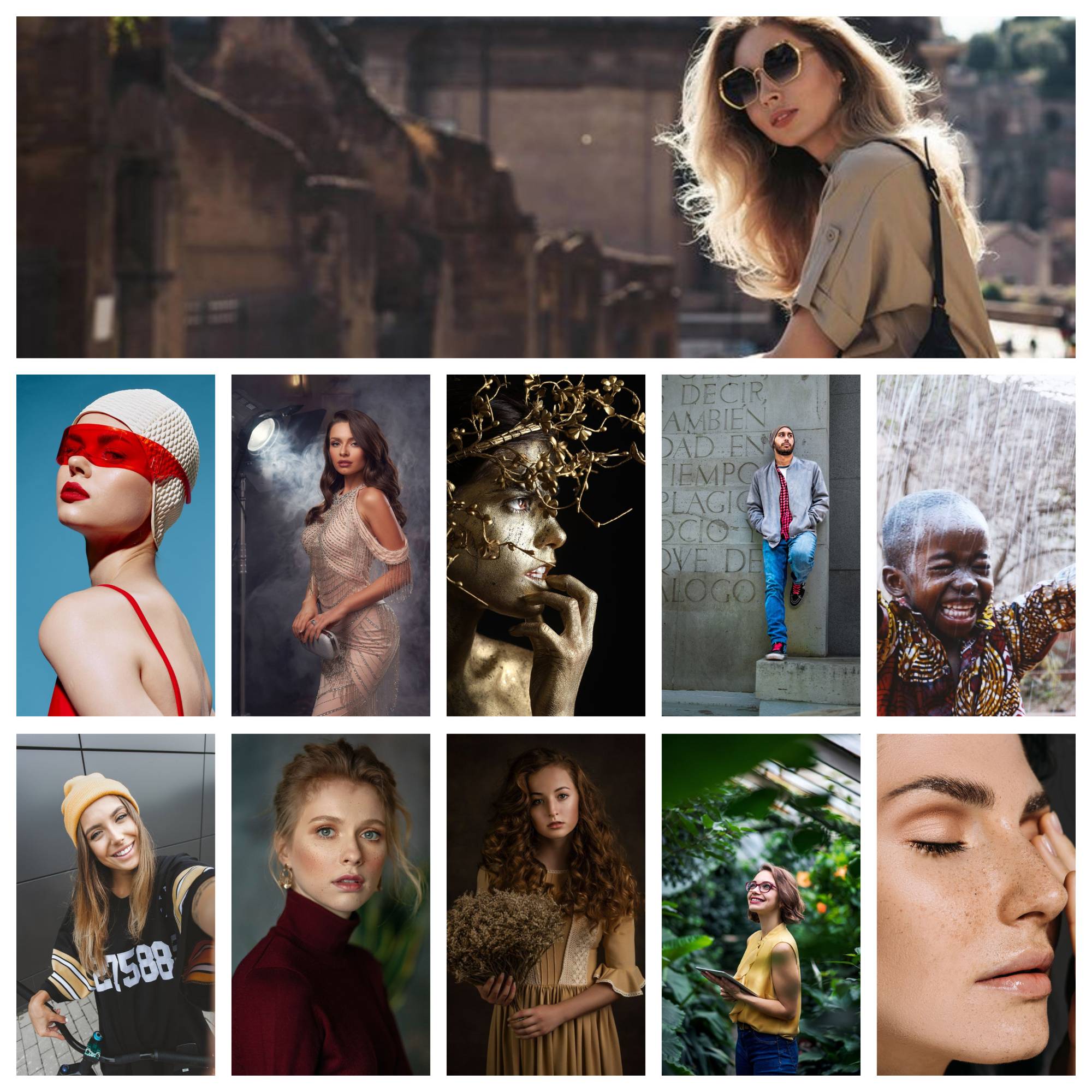Ever wondered how many photos you can cram onto your 32GB memory card? Well, you’re in the right place! In this guide, we’ll take a stroll through the world of memory card storage and figure out just how many snapshots you can store.

We’ll explain things like file formats, image sizes, and quality settings, which impact how many photos your card can handle. So, keep scrolling, and you’ll know exactly how many pictures a 32GB will hold.
In this article:
How Many Pictures Can a 32GB Memory Card Hold (JPEG, RAW & DNG)
A 32GB memory card can typically carry up to 22,888 JPEG photos, but this estimate can vary due to several factors, like the camera’s quality settings, file format, camera resolution, and card reliability.
JPEG
When you see pictures on the Internet or on your computer, many are probably in JPEG format. These formats are quite popular because they save space compared to older formats. However, when you convert an image to JPEG, you lose some quality.
A 32GB memory card can typically store a maximum of 22,888 JPEG photos. But hold on—the number of photos you can put into that card also depends on factors like picture quality and megapixels.
For example, if all your photos are 22 megapixels, you’ll fit around 4,161 JPEGs. Given that JPEG images from DSLR cameras tend to have an average size of 10MB, a 32GB memory card can store about 3,276 photos.
RAW Image Files
If you’re into photography, you’ll eventually encounter RAW image formats. These are high-quality images straight from the camera, without any compression messing with the details. Unlike regular JPEGs, RAW pictures give you lots of freedom to adjust colors and exposure. For beginners, they can be tricky to handle.
Because RAW photos take up a lot of space, a 32GB memory card can hold about 2,228 photos if they’re 4 megapixels. But if they’re 22 megapixels, you’ll only fit around 416 pictures on the same card.
DNG Files
Well, DNG is a type of RAW format, too. It keeps all the original details straight from your camera, just like a RAW file. But what’s neat about DNG is that you can edit it in any Adobe program, no matter what camera you used to take the shot.
DNG files occupy about the same space as regular RAW photos. So, if you’re snapping away, ensure you have enough room on your memory card or computer to store those DNGs.
What Influences The Number Of Photos In A 32 GB Card

Photographers often wonder: how much can this small card hold? Well, it’s not an easy answer, but let us share what we’ve learned from our experience.
ISO Settings
The ISO setting determines your camera’s sensitivity to light, which in turn impacts the amount of noise or graininess in your photos. Higher ISO means more sensitivity but also more noise, leading to larger file sizes.
Meanwhile, the bit depth determines how many colors your camera can capture, with higher depths resulting in more detailed images and, you guessed it, larger file sizes.
File Formats
File formats are like different types of containers for your images. RAW files are like big, sturdy boxes that hold your camera’s original data, resulting in top-notch quality but taking up more space.
On the other hand, JPEGs are like compressed bags – they squeeze the image data to save space, but some quality might be lost in the process.
Image Size
This is simply how big your picture is in terms of pixels. It’s like the canvas size for a painting. Bigger pictures mean more detail and clarity, but also larger file sizes. Your camera offers various size options, allowing you to choose the right balance between detail and file size.
File Size
Think of this as the physical space your picture takes up on your camera or computer. It’s influenced by both the image size and quality settings you choose. So, to save space, consider lowering the image size or adjusting the quality settings.
Image Quality
This is all about the level of detail and sharpness in your images. Higher quality settings mean more detail and clarity, but they also mean larger file sizes. It’s like choosing between a crisp, high-definition image or a smaller, slightly less detailed version.
Understanding these factors isn’t just about managing your image files better. It’s also about giving you the know-how to make savvy decisions when capturing and storing your cherished memories.
How to Calculate SD Card Storage Capacity?
Step 1: Understand File Format
JPEG: This is the king of compressed images. It offers smaller file sizes (4-6MB for a 12MP photo), perfect for everyday use. However, some image quality is lost.
RAW files are uncompressed powerhouses that capture all camera sensor data for maximum flexibility in editing. However, RAW files are much bigger (20-40MB each), so expect fewer photos on your card.
Step 2: Consider the Megapixel Count
Higher-megapixel cameras capture more detail but also create larger files. A 40MP DSLR photo will occupy more space than a 12MP phone image.
Step 3: Factor in Quality Settings
Even within JPEGs, there are quality settings. Higher quality means larger files. Think of it like choosing the “richness” of your image.
Step 4: The Calculation (Estimation)
There’s no one-size-fits-all formula, but here’s a rough estimate:
- JPEG (12MP, average quality): Divide the SD card capacity (32GB) by the average JPEG size (around 5MB) – 32,000MB / 5MB ≈ 6,400 photos (Note: This is a starting point, actual number can vary)
- RAW: Divide the SD card capacity by the average RAW size (around 30MB) – 32,000MB / 30MB ≈ 1,067 photos
What Memory Card Size Should You Get?
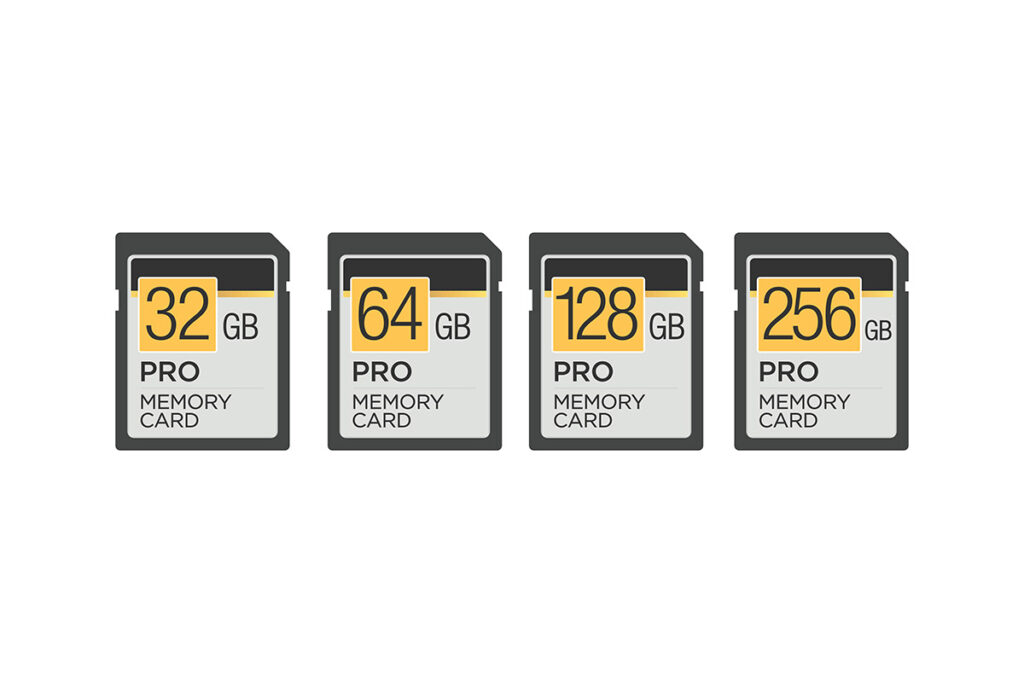
For most people, a 32GB card is the smallest, but a 64GB one might be a better choice. Now, let’s break down some technical terms: any cards with 32GB or less are called SDHC, while those 64GB and up are known as SDXC.
Additionally, the size of your card depends on how often you take photos. If you snap away constantly, aim for a card that can hold 1,500 to 2,000 photos from your camera.
But if you’re more of a casual photographer, a card that fits around 1,000 photos should do the trick. You want to find that sweet spot – a card that won’t run out of space when capturing exciting moments but encourages you to offload and back up your photos regularly.
If you’re into shooting videos, especially in 4K, you’ll need even more space. We’d recommend nothing smaller than a 128GB card, and if you’re serious, go for a 256GB one. Trust us, you don’t want to constantly transfer footage every night when you’re out and about.
And as for the biggest card out there? Well, Lexar has a whopping 1TB SD card now. It’s seriously impressive, but it’s overkill for most folks. Plus, having a terabyte of precious footage on one tiny card can be nerve-wracking.
FAQs
1. Is 32GB Enough?
It all depends on how often you take pictures.
- If you only snap photos occasionally, a 32GB card should be enough.
- If you’re always taking pictures, consider getting a bigger card, like a 64GB one, to ensure you have enough space.
- And if you’re shooting in RAW format, which makes bigger files, go for a 64GB or even larger card to handle all those photos without running out of room.
2. Can SD Cards Lose Data?
Yes, SD cards can indeed lose data. This can happen for various reasons, such as dropping or bending the card, removing the card while the device is writing data, or experiencing sudden power loss during data transfer. These actions can corrupt or damage the data stored on the card, leading to potential data loss.
Conclusion
Alright, let’s wrap up what we’ve learned about memory card storage. We’ve dug into how file types, image sizes, and quality settings impact how many photos can be stored in a 32GB card. With this guide, we believe you can make smart choices when capturing and storing your precious memories.
Remember to take care of your memory card to avoid data mishaps. You’ll keep your cherished moments safe and secure for years with the right approach. Happy shooting!